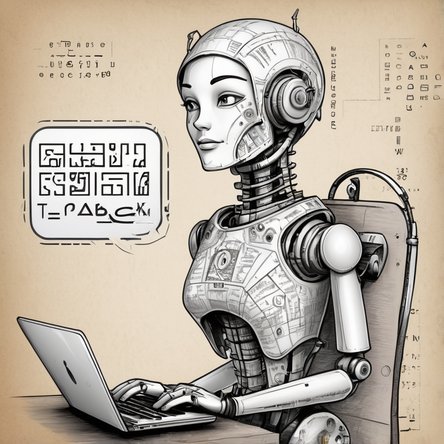Title: Captcha Image Not Showing - Troubleshooting Guide
Introduction:
A Captcha image not showing can be a frustrating experience when trying to access a website or complete an online action. Captchas are essential security measures designed to differentiate between human users and bots. When the Captcha image fails to load or display, it can hinder your ability to proceed with various online activities. In this guide, we will explore the common reasons behind this issue and provide troubleshooting steps to help you resolve it.
Ensure that you have a stable and reliable internet connection. A poor or intermittent connection can prevent the Captcha image from loading properly. Try refreshing the page and checking if other websites load correctly to determine if the issue is related to your connection.
Ad-blockers and certain browser extensions may interfere with Captcha images. Temporarily disable any ad-blockers or extensions that might be affecting the display of Captcha images, and then reload the page to see if the issue is resolved.
Cached data and cookies can sometimes cause conflicts with website elements, including Captchas. Clear your browser's cache and cookies, and then try accessing the website again.
Ensure that your web browser is up to date. An outdated browser may encounter compatibility issues with Captcha technologies. Update your browser to the latest version available and see if the Captcha image starts showing.
If the Captcha image still doesn't appear after updating your current browser, try using a different browser. Different browsers have varying levels of compatibility, and this can help identify whether the issue is browser-specific.
If you are using a Virtual Private Network (VPN) or a proxy server, it may interfere with Captcha image loading. Try disabling the VPN or proxy temporarily and check if the Captcha appears correctly.
Firewalls and certain antivirus software might have settings that block Captcha images. Review your firewall and antivirus settings, ensuring that they do not block or interfere with Captcha scripts.
If possible, try accessing the website or action that requires a Captcha on a different device. This can help determine whether the issue is specific to your current device or a broader problem.
If you have tried all the above steps and still cannot see the Captcha image, the issue may lie with the website itself. Reach out to the website's support team to report the problem and seek their assistance.
Conclusion:
Encountering a Captcha image not showing can be a vexing experience, but with the troubleshooting steps provided above, you can work towards resolving the issue. By identifying the root cause and following these guidelines, you can improve your chances of successfully viewing and completing Captcha challenges, enhancing your overall online experience while ensuring the security of the websites you interact with.
Introduction:
A Captcha image not showing can be a frustrating experience when trying to access a website or complete an online action. Captchas are essential security measures designed to differentiate between human users and bots. When the Captcha image fails to load or display, it can hinder your ability to proceed with various online activities. In this guide, we will explore the common reasons behind this issue and provide troubleshooting steps to help you resolve it.
- Check Your Internet Connection:
Ensure that you have a stable and reliable internet connection. A poor or intermittent connection can prevent the Captcha image from loading properly. Try refreshing the page and checking if other websites load correctly to determine if the issue is related to your connection.
- Disable Ad-blockers and Browser Extensions:
Ad-blockers and certain browser extensions may interfere with Captcha images. Temporarily disable any ad-blockers or extensions that might be affecting the display of Captcha images, and then reload the page to see if the issue is resolved.
- Clear Browser Cache and Cookies:
Cached data and cookies can sometimes cause conflicts with website elements, including Captchas. Clear your browser's cache and cookies, and then try accessing the website again.
- Update Your Browser:
Ensure that your web browser is up to date. An outdated browser may encounter compatibility issues with Captcha technologies. Update your browser to the latest version available and see if the Captcha image starts showing.
- Try a Different Browser:
If the Captcha image still doesn't appear after updating your current browser, try using a different browser. Different browsers have varying levels of compatibility, and this can help identify whether the issue is browser-specific.
- Disable VPN or Proxy:
If you are using a Virtual Private Network (VPN) or a proxy server, it may interfere with Captcha image loading. Try disabling the VPN or proxy temporarily and check if the Captcha appears correctly.
- Check Firewall and Antivirus Settings:
Firewalls and certain antivirus software might have settings that block Captcha images. Review your firewall and antivirus settings, ensuring that they do not block or interfere with Captcha scripts.
- Test on Another Device:
If possible, try accessing the website or action that requires a Captcha on a different device. This can help determine whether the issue is specific to your current device or a broader problem.
- Contact Website Support:
If you have tried all the above steps and still cannot see the Captcha image, the issue may lie with the website itself. Reach out to the website's support team to report the problem and seek their assistance.
Conclusion:
Encountering a Captcha image not showing can be a vexing experience, but with the troubleshooting steps provided above, you can work towards resolving the issue. By identifying the root cause and following these guidelines, you can improve your chances of successfully viewing and completing Captcha challenges, enhancing your overall online experience while ensuring the security of the websites you interact with.